The Comprehensive Web Hosting Migration Checklist
Last updated on Feb 1, 2024
Finding a reliable web hosting provider is an advantage in its own self. However, at times, we may need to migrate our website away from a given web host and head towards a new hosting space.
The reasons for such migration might vary. For example, our website may have outgrown the current web hosting plan’s capacity, or the current web host might just be taken over by EIG (yes, that happens a lot) and we’d be better off hosting our stuff elsewhere. Similarly, the need for better quality support or the ability to run a given script (say, we now need a host that supports FFMPEG encoding) are some valid reasons why we need to migrate our website away from its existing hosting provider.
In such cases, are there any specific considerations that we must bear in mind? Is there a handy checklist that we can adhere to when attempting to migrate our website to a new web hosting provider? In this article, we will be discussing the answer to these questions.
Migrating to a New Web Host — Before and After
In general, website migrations should never be a big deal, irrespective of the size or nature of the website in question. If executed properly, most websites can be migrated in a few hours with little or no downtime at all.
Of course, it all boils down to the abilities and skills of your web hosting provider that is executing the migration. Nonetheless, to minimize the margin for error, there are certain steps that we can take both before and after the migration is executed.
Pre-Migration Checklist
Before you begin migrating to a new web hosting provider, there are certain preliminary steps that you should consider undertaking. In fact, these should better be presented as questions you should ask yourself — and the answer should almost always be affirmative.
Have you taken sufficient remote backups?
Agreed, your old and new web hosting providers might be making you promises about a very convincing backup policy, and those promises generally tend to be true. That said, you should always retain backups of your website data for your records — preferably on your local drive, or on a separate cloud storage service.
Have you removed any obsolete code or unwanted files?
In general, the only time a website transfer goes wrong is when the newer server does not play well with the code scripts of your website. This is, by and large, attributed to issues such as older versions of PHP, MySQL, and so on. As such, it is a good idea to make sure you are running up to date script versions before you begin the actual migration.
Same way, getting rid of any unwanted files is generally a good idea — this will make your backup size smaller and as such, the website transfer will be completed much faster. For instance, retaining older cache files is not worth the trouble when undertaking a website migration.
The Migration Process
Now that you have done your homework, you can safely begin the migration process. For the most part, this is something your new web hosting provider will be doing for you. As a result, there may not be a lot for you to do during the actual migration process. If you prefer to
That said, consider the following aspects:
Pick the perfect time for your site migration.
Even though site migrations tend to cause very little downtime (often none at all), it might be a good idea to perform such migrations at off-peak hours, when your site experiences the least amount of traffic (say, midnight or later). By doing so, you can ensure a smoother experience for your users, as they will not be seeing inconsistencies in site content, such as something failing to load due to a nameserver resolution error.
Make no changes to your website content.
A short while before and preferably a few hours after the migration — try not to make any changes or new edits to your website during this time period. It might so happen that you may save a new blog post on the older server, as the nameservers may still not have fully resolved to the newer one. By the time the migration is complete, you will find that your new blog post is missing on the new server.
As a result, it is a wise idea to refrain from editing or publishing new content on your site for a few hours even after the migration has successfully completed.
Clear your browser cache.
Your web browser might continue to show you the older version of your site on the former host’s servers. To fix this issue, clear your browser cache once the migration has completed.
Postscript
Well, the migration went smooth. What next?
There are two things in particular that you should pay special attention to:
Check your SSL certificate status.
Modern SSL certificates, such as Let’s Encrypt and likewise, tend to play perfectly well with website migrations and no matter how many times you change servers, you generally do not have to worry about SSL issues.
That said, certain web browsers might throw an insecure content warning. This is especially true if you are using the default cPanel AutoSSL certificate on your site. The easiest way to fix this is to reinstall your SSL certificate after the migration has completed.
Check your email delivery status.
If you are using your web hosting account to manage your incoming and outgoing emails (as opposed to using, say, Google Suite via DNS records), be sure to check its delivery and receipt status. For the most part, things should work fine. However, emails arising from a new IP address (the new web hosting provider’s IPs) for the same domain name might be inadvertently marked as spam by some email providers, or fail to deliver outright.
The remedy for such issues is to perform an email trace and if problems persist, get in touch with your web hosting provider about IP issues for email.
Perform a speedtest.
You haven’t migrated to a new web host just to get a slower site, have you? Once the migration has completed (ideally, give it 48 to 72 hours after the migration), be sure to run a speedtest. Any speed issues that you notice should be brought to the notice of your web hosting provider.
A good tool for such tests is GTMetrix.com — it can help you assess your site’s rank on Google PageSpeed as well as Y! Slow and optimize your site accordingly.
Conclusion
That brings us to the end of this article about website migration. What other point do you think we should bear in mind when migrating our sites to a new web host? Share your views with us in the comments below!re
Sufyan is a contributor to a variety of websites and blogs about technology, Linux, open source, web design, content management systems and web development. Learn more about his works on sufyanism.com


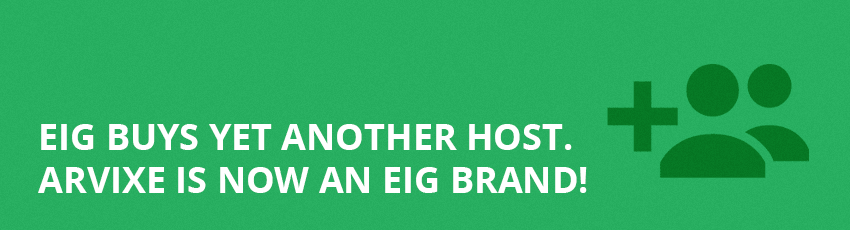

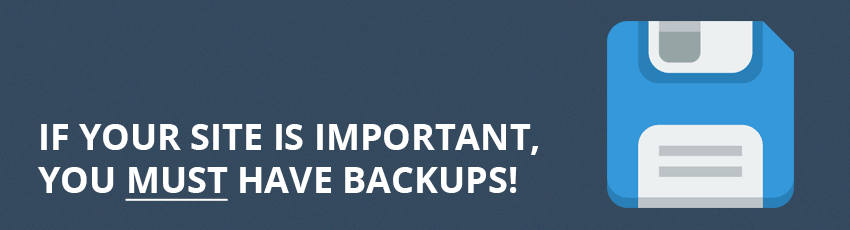
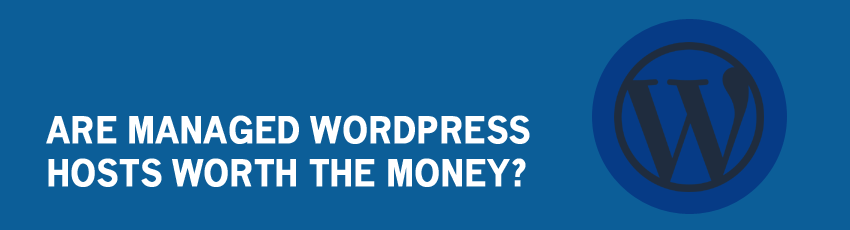
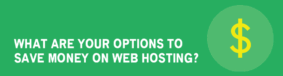



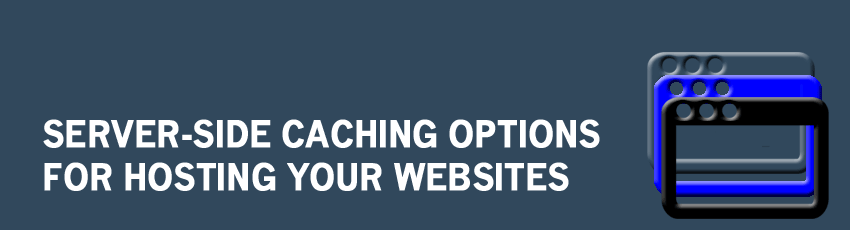

Leave a Reply