YouTube now allows content creators the flexibility to customize their channel’s name and photo without affecting their Google account identity.
Creators are no longer constrained to having matching names across YouTube and other Google services like Gmail.
They can craft a unique brand for their YouTube presence, separate from their personal Google profile.
This guide will walk you through the simple process of updating your YouTube channel’s name and photo, limiting those changes to just your YouTube presence.
With a few clicks, you can establish the perfect name and look for your channel on YouTube while still using your regular name on Gmail and elsewhere across Google.
Why Change Your Channel Name & URL?
Creators may want to change their channel name and URL for several reasons:
- To create better branding that is more memorable and recognizable.
- To separate a professional or business YouTube identity from a personal account.
- To make the channel name or URL easier to find and share.
- To signal a shift in channel content or focus.
- To create consistency with names/URLs on other platforms.
While changing the channel name and URL can initially cause some disruption, overall, it allows creators to craft the perfect identity for their YouTube presence.
Changing Your YouTube Channel Name
YouTube content creators with a personal account and a brand channel can update the name displayed for their YouTube channel without altering the name on their Google account.
Creators can make these channel name changes in YouTube Studio on a computer or through the YouTube mobile application.
Change YouTube Channel Name On Desktop
1. Sign In To YouTube
To change the name shown on your YouTube channel, you first need to sign in to your YouTube account.
Click on your profile picture in the top right corner and go to the Your channel page.
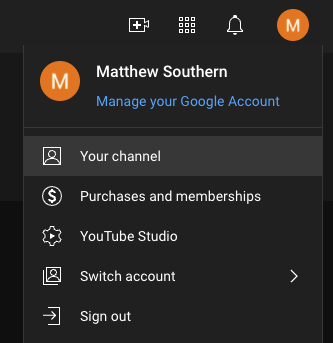 Screenshot from YouTube.com
Screenshot from YouTube.com2. Customize Channel In YouTube Studio
Next, click Customize Channel, which will take you to the YouTube Studio dashboard for your channel.
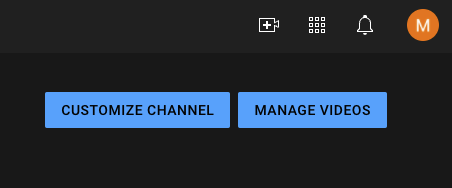 Screenshot from YouTube.com
Screenshot from YouTube.com3. Edit Channel Name
In YouTube Studio, click on Basic info at the top.
Find your current channel name and click the pencil icon to edit it.
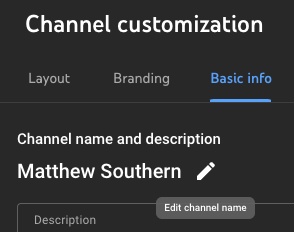 Screenshot from YouTube.com
Screenshot from YouTube.com4. Save Changes
Type your new desired channel name and then click Publish in the upper right corner to save the changes.
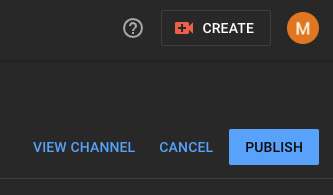 Screenshot from YouTube.com
Screenshot from YouTube.comChange YouTube Channel Name On Mobile
1. Go To Your Channel Page
Open the YouTube mobile app, then tap your profile picture.
From the drop-down menu, select Your channel.
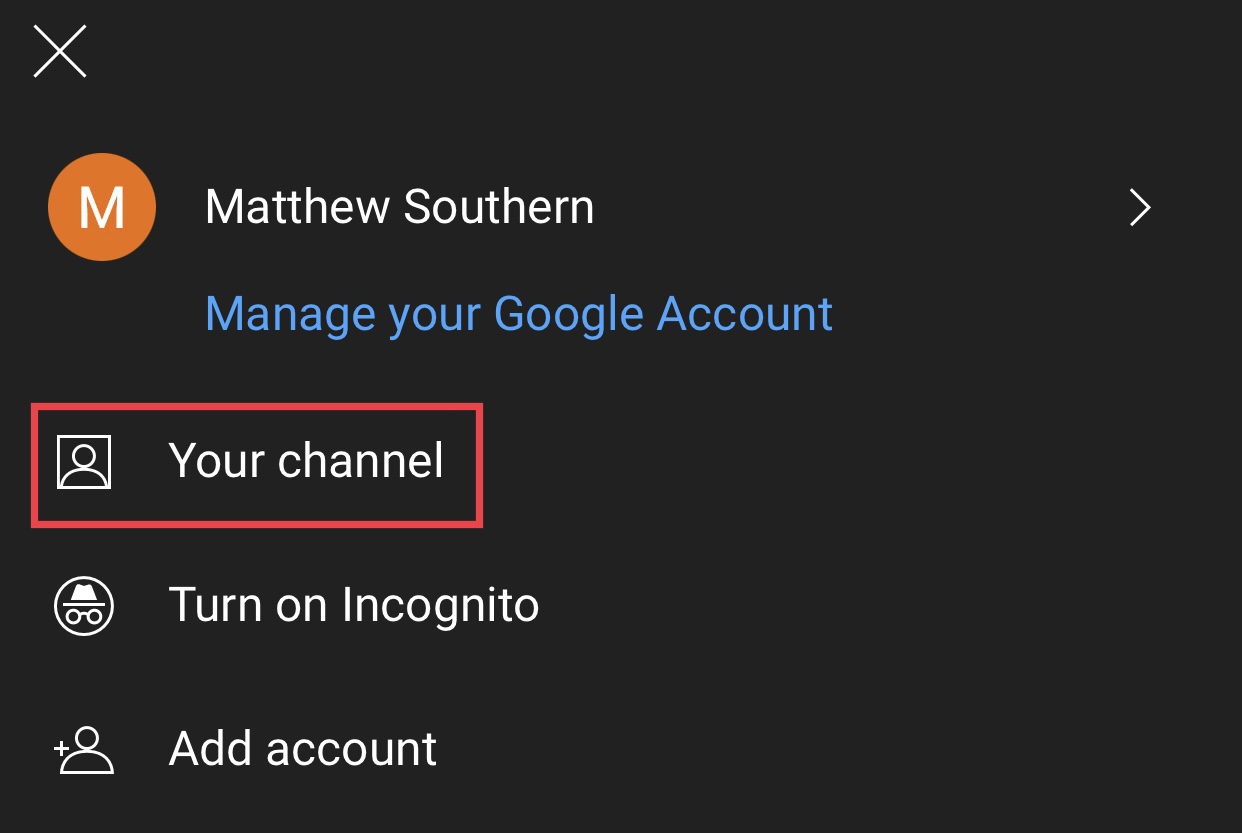 Screenshot from YouTube.com
Screenshot from YouTube.com2. Edit Channel Name
Click the pencil icon, and then click the pencil icon again on the next screen.
From there, type in your new channel name.
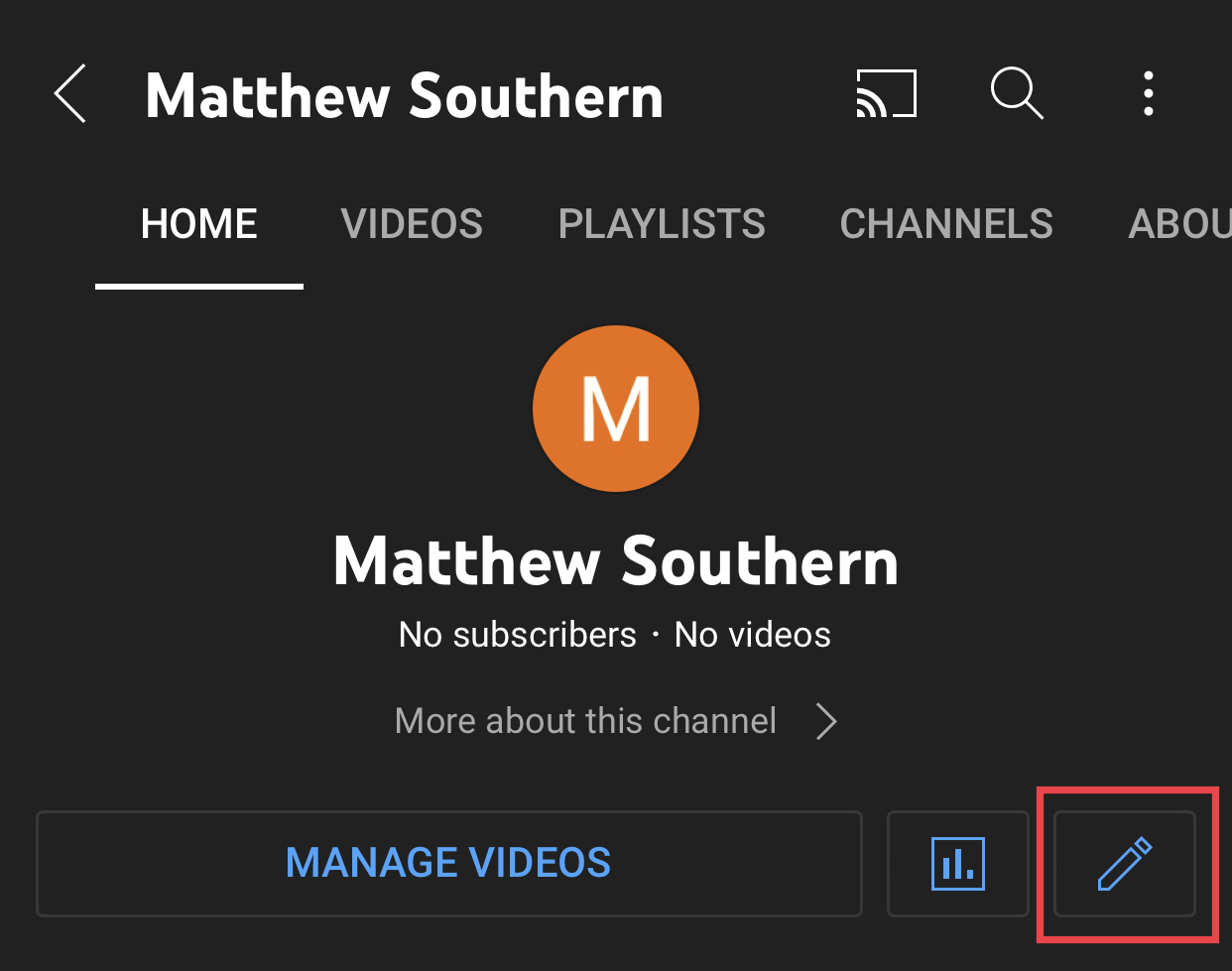 Screenshot from YouTube.com
Screenshot from YouTube.com3. Save Changes
To save your new channel name, click the checkmark icon in the top right corner.
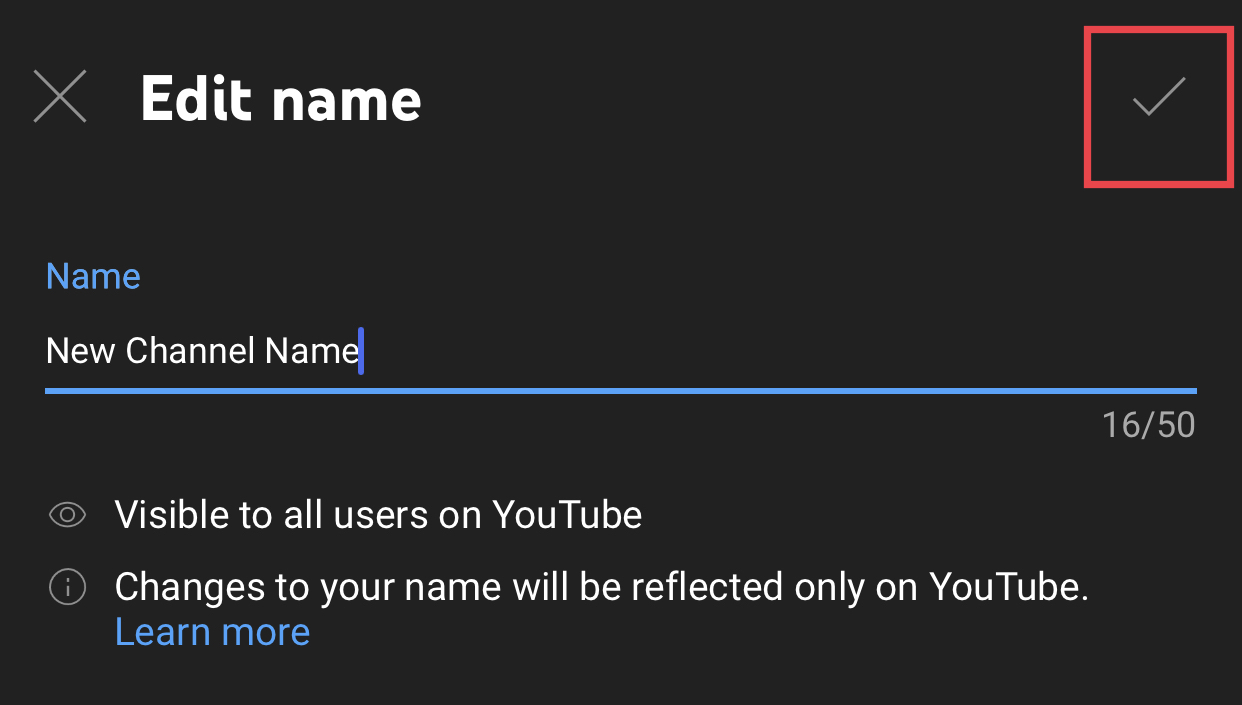 Screenshot from YouTube.com
Screenshot from YouTube.comAn Important Note For Verified YouTube Channels
YouTube creators with a verified checkmark should know that they will lose their verification status if they change the name of their channel.
This rule prevents channels from impersonating more established ones by changing their name.
For instance, a channel could falsely claim to be CNN by changing its name and keeping the checkmark, making fake news seem real.
Creators can get their verification back after a name change by reapplying, but it may take time.
So, creators should consider the consequences before changing their channel’s name.
How To Change A YouTube Channel’s URL
Renaming a YouTube channel doesn’t automatically change the channel’s URL or web address. The URL must be altered separately by going through a different process.
YouTube gives users the option to create a customized URL for their channel. This customized URL can be updated up to three times per calendar year.
“Customized” means that YouTube provides channel owners with recommended URL options rather than letting them create any URL they want.
The recommendations are similar to the channel’s name, as YouTube aims to prevent channel owners from making confusing or deceptive URLs that could mislead viewers.
Here’s a set of step-by-step instructions on how to change a YouTube URL.
Essential Tips When Changing YouTube Channel Name & URL
Here are some recommendations to ensure a smooth transition when changing your YouTube channel name and URL:
- Let subscribers know about the upcoming change so they aren’t confused.
- Update the name/URL across all social platforms for consistency.
- Claim your new URL quickly before someone else takes it.
- Update any existing video links and channel metadata to reflect the new URL.
- Use YouTube Analytics to monitor the impact on views, subs, etc.
- Know you can revert to the original URL within 90 days if needed.
With these steps, you can customize the best name and URL for their YouTube presence and brand.
Separating your channel identity from your personal Google profile gives flexibility in establishing your unique, memorable YouTube handle.
More resources:
- How YouTube’s Algorithm Works: 20 Confirmed Facts
- How To Create And Optimize Your YouTube Channel
- A Beginner’s Guide To YouTube Marketing
- YouTube SEO: How To Optimize Videos & Rank Higher
Featured Image: Alex Yeung/Shutterstock
FAQ
How often can I change my YouTube channel name?
You can change your channel name up to two times within a 14-day period. However, altering your name will result in the loss of your verification badge. Once you change your name, it might take a few days for the new name to be updated and appear throughout YouTube.
How often can I change my YouTube channel handle?
You have the option to modify your handle up to two times within a span of 14 days. Throughout these 14 days, both your old handle’s URL and the new one will be functional. After this period, your former handle will be released for other users to choose as their own.
Can two YouTube channels have the same name?
Technically, yes, if there is no intent to copy or impersonate the other channel. When running a fan channel, it’s important to clearly indicate that in your channel name or handle. Ensure your viewers can easily understand that your channel is not an official representation of the original creator or artist.
Copying is prohibited on YouTube under the impersonation policy. You can’t have an identical name or handle and profile picture as another channel, where the only distinction is adding a space in the name or substituting the letter ‘O’ with a zero.




