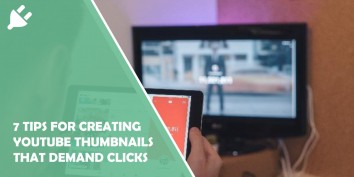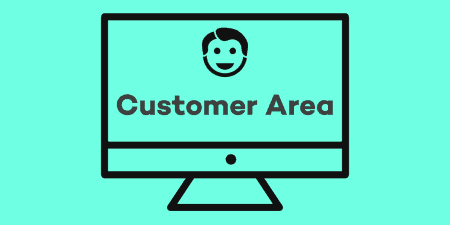Did you know that thumbnails were not such a big deal a few years ago?…
WordPress is well known for its community which has been creating plugins from the beginning of the platform’s existence. I won’t go into specific numbers but let’s just say that I have quite a few plugins installed on a couple of my sites that I’m working on.
The plugins come in many forms, but the best ones are the ones that give my sites additional features and customizability.
If you have been using WordPress for some time now, you might have wanted it to have some more quality of life features; things that will make the site editor more developer-friendly and also simple enough for people who are just starting out.
You could go ahead and install large plugins that change and add a whole bunch of features, or you could install a lot of small plugins that do one specific thing or give one strong feature.
Today, we will be discussing one of those “small” plugins that give you better control over your site creation process, and that plugin is called Nested Pages!
So, what is the Nested Pages plugin anyway
It is basically a tool, or should I say interface that gives you a better view of all of your pages and subpages (child pages) on your current site. It is very handy if you are a developer and if you want to have greater and simpler control over your pages and subpages.
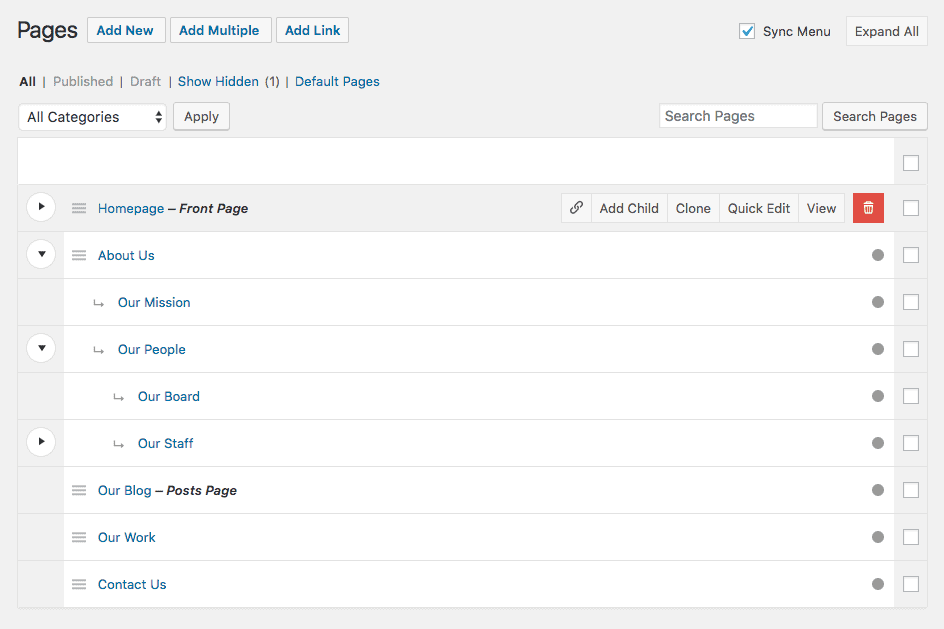
With its intuitive drag and drop interface, you can easily rearrange your site’s structure and you can more clearly see your entire site’s page structure through the plugins tree view.
List of features
Here is the list of features that the creators of the plugin have listed on the plugin’s WordPress page:
- Provides a simple & intuitive drag and drop interface for managing your page structure and post ordering
- Enhanced quick edit functionality
- Adds an editable, sortable tree view of your site’s page structure
- Automatically generates a native WordPress menu that matches your page structure
- A way to quickly add multiple pages & posts (ideal for development)
- Works with any post type
- Works on touch-enabled devices.
How to install the plugin
You install this plugin as you would any other plugin in WordPress. Just simply go ahead and download the zip file of the plugin, then unzip it and add it to your “wp-content/plugins” directory in your WordPress installation.
You are now able to activate the plugin through the Plugins menu in WordPress.
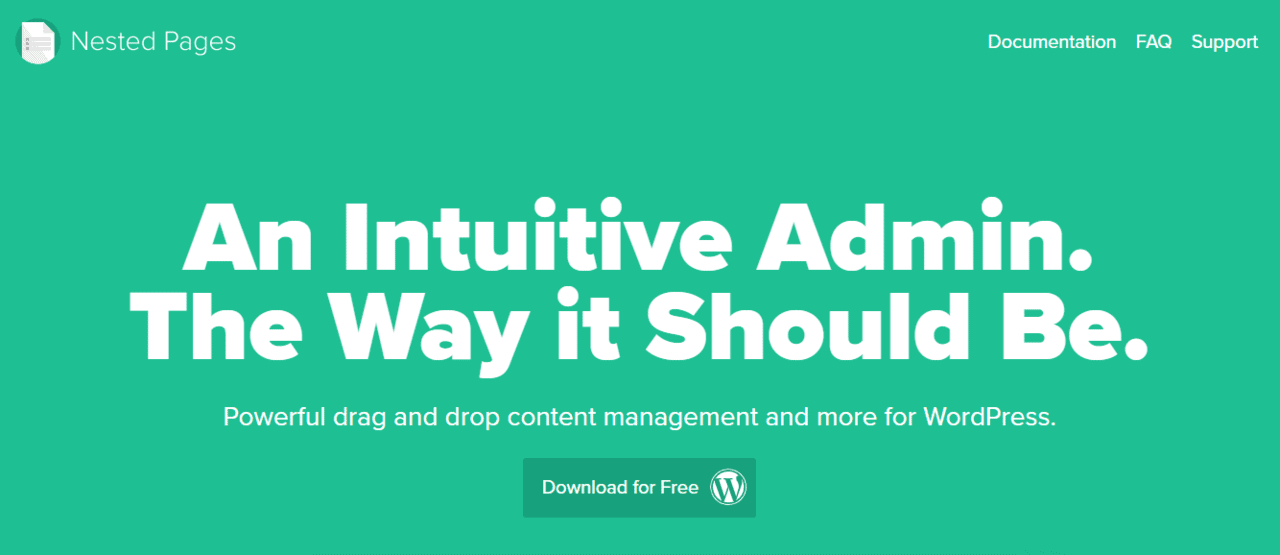
Now, you have to go to your “Pages Menu” to start putting your pages in order. “Nested Pages” will replace the default “Page” management screen.
In order to access the default pages screen, you can just simply go and select “Default Pages” which is located in the “Pages” submenu, or alternately, you can go under the “Nested Pages” screen and do it from there.
How to use the plugin
First of all, you have to go to your “Pages Menu” and there you will see the new “Nested Pages” management screen. Here you will be able to use the plugin’s functionality, or in other words, the ability to change around the order of your pages and subpages.
On the left side of each page which has subpages, you can click the arrow so that the list can expand and show you all of the page’s subpages. You can then reorder all of the pages.
You can also drag and drop main pages into subpages if you so wish. This is amazing because such functionalities are common on other site-creating platforms like Wix.
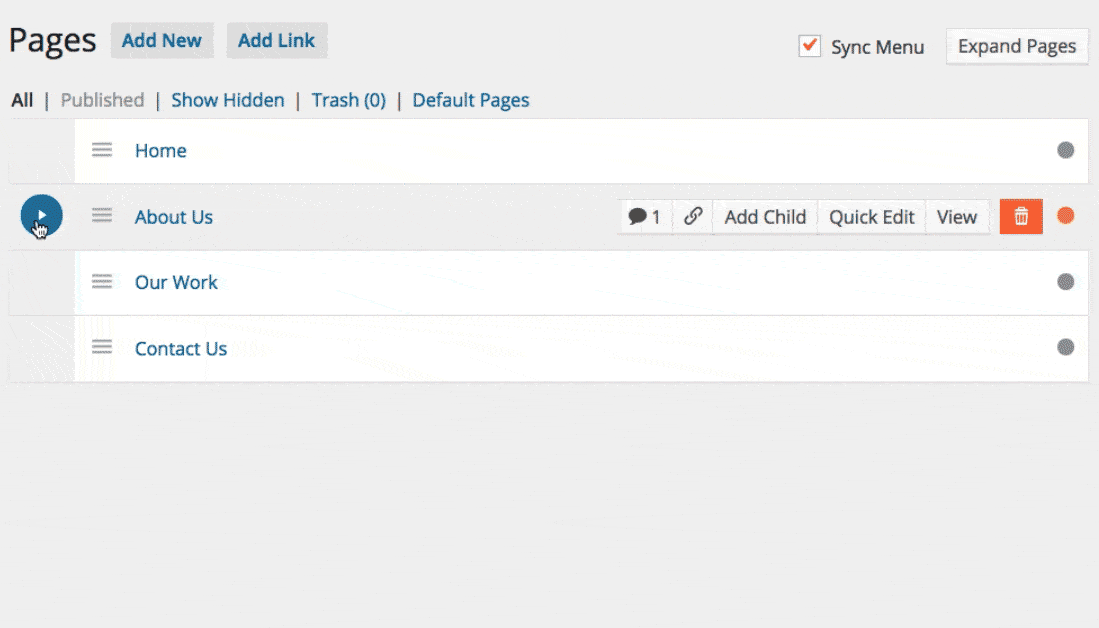
Subpages can also have their own subpages. For example, under the “About Us” page you can have a subpage that is the named “The Team” and under that subpage, you can have subpages for each team member.
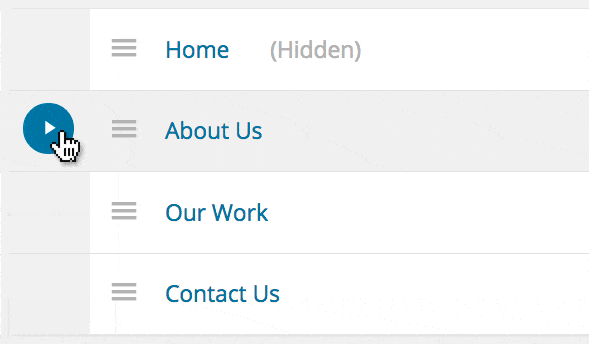
You can also clone and rename pages; this is handy if you want to have the same design on all of your pages and just reorder a couple of things to test something out (this is great for developers).
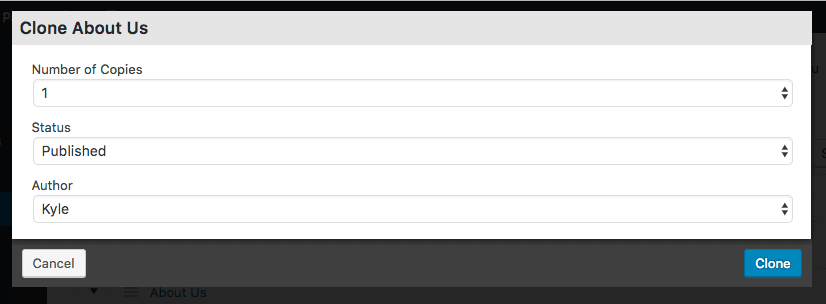
If you are a developer and have a large number of pages, you can also hide some pages so that they don’t confuse you or if you deem them unnecessary to be seen on the interface.
There are also additional options available through the plugin’s settings at Settings > Nested Pages. The “Nested Pages” setting can be enabled and used on any post type and is also configurable by post type.
The additional options that you can use are things such as the feature to quickly edit field settings, the thumbnail display, and a couple of other little things.
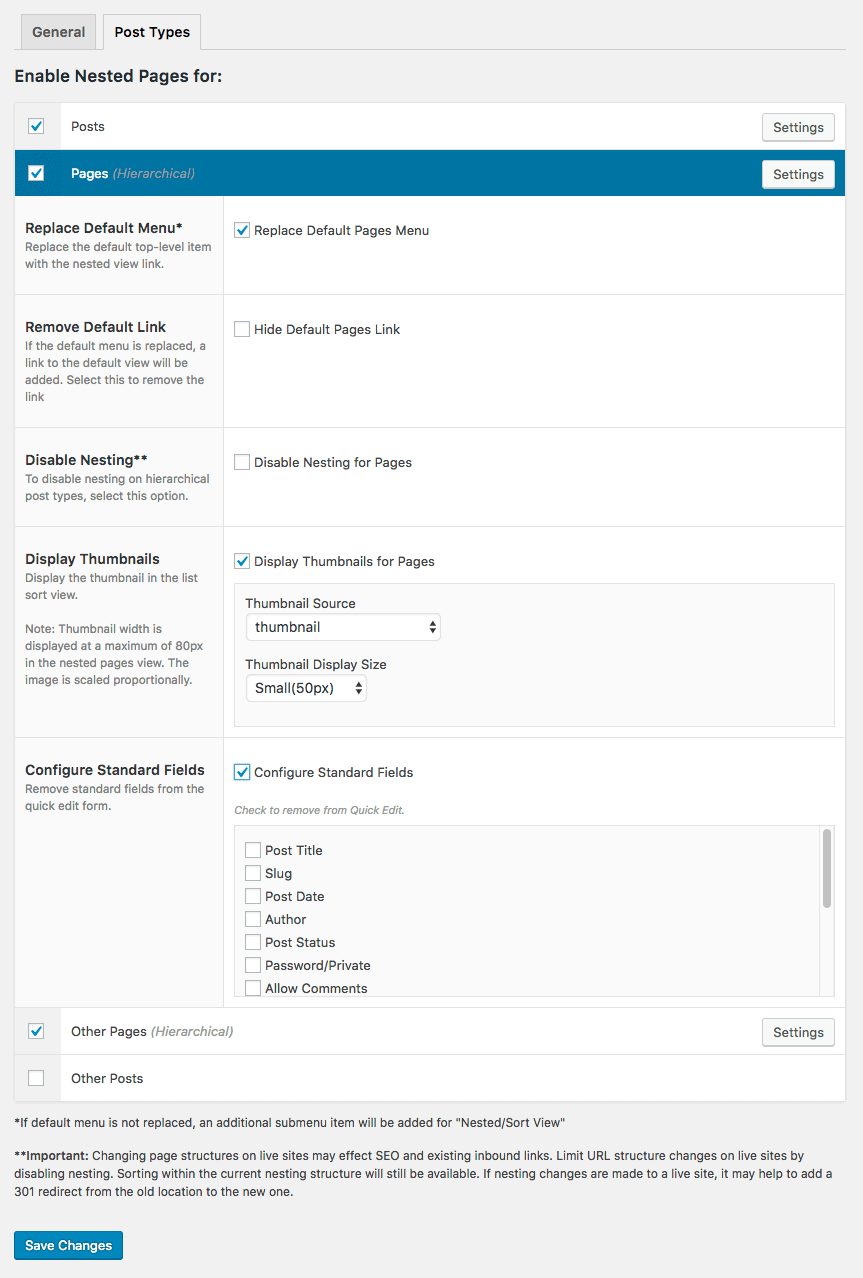
Also in the plugin settings, you can rename “Nested Pages” to anything that you desire. This might help you out if you are a developer and if you want to make things feel more custom, or if you want it to be in your native language.
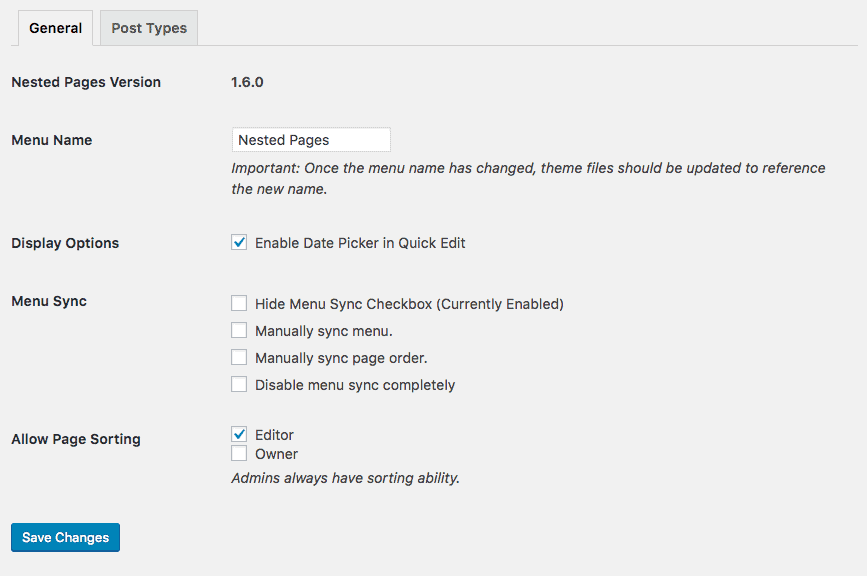
As you can see, there are a lot of things that you can edit and change up with this plugin, and the list of options is too large for me to explain everything in detail. So I recommend that you just install the plugin and try it out for yourself.
Or, you could just go to the plugin’s WordPress page and have a look at the pictures provided by the developers in order to get a better understanding of what the plugin is about.
Costs, caveats, etc.
All in all, this is really a must-have plugin for developers. Its easy-to-use interface paired up with the whole drag and drop feature truly makes it a nice addition for anybody who is creating a site in WordPress.